I. Overview of the ebCreator Interface
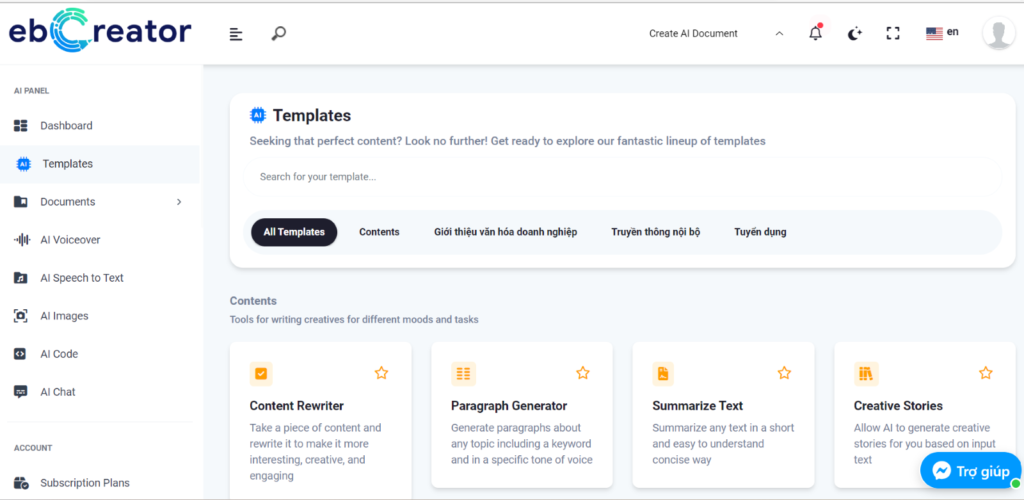
Image 1: Overview of the EbCreator Interface
II. Basic Operations on ebCreator
1. Writing Articles
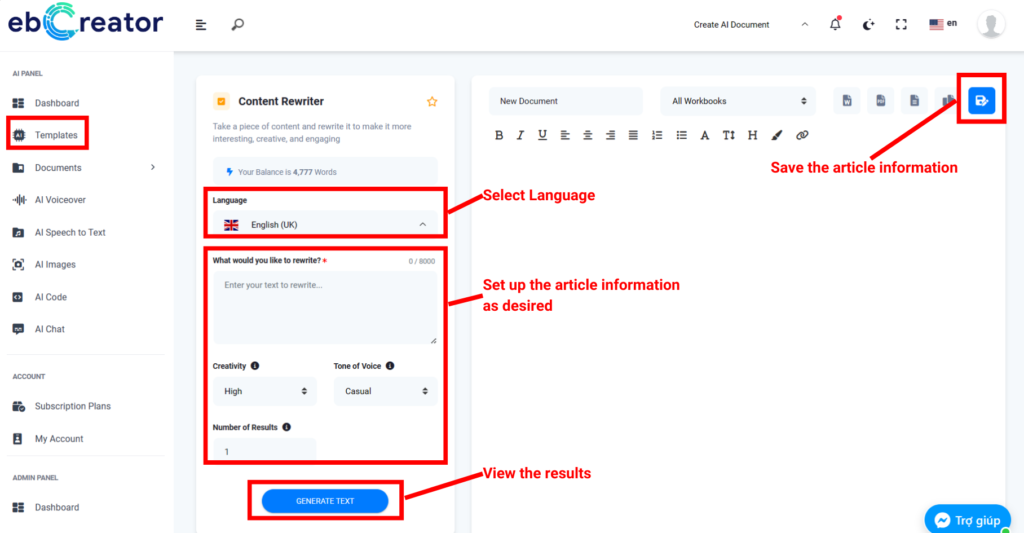
Image 2: Operation for ebCreator to write an article
To enable ebCreator to automatically write articles as your requirements, follow these steps:
- Log in/Login if you already have an account, or Register/Sign Up if you are a new member.
- Select the Templates menu, then click to choose a template that suits your writing needs.
- Fill in basic information: Choose the language, fill in the necessary fields (Note: The more specific the input information, the more accurate the article will be to your requirements).
- Click Generate Text for ebCreator to proceed with writing the article and view the result.
- Then you can edit the article as desired and save it.
2. Reviewing Saved Articles
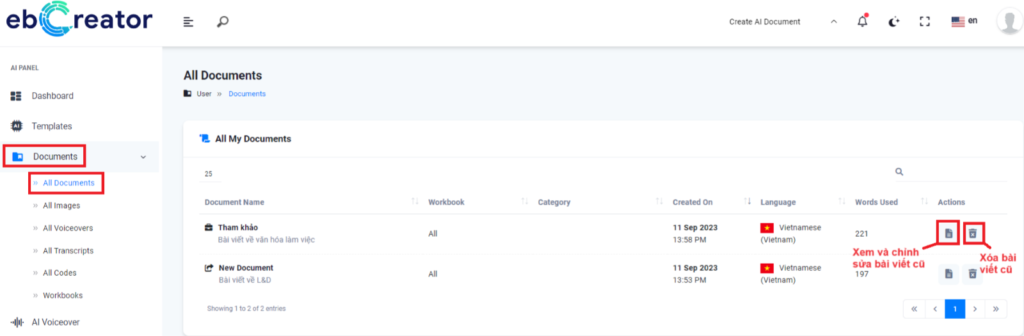
Image 3: Operation to review old articles
To review old articles, click on Documents then choose All Documents.
3. Saving Favorite Templates
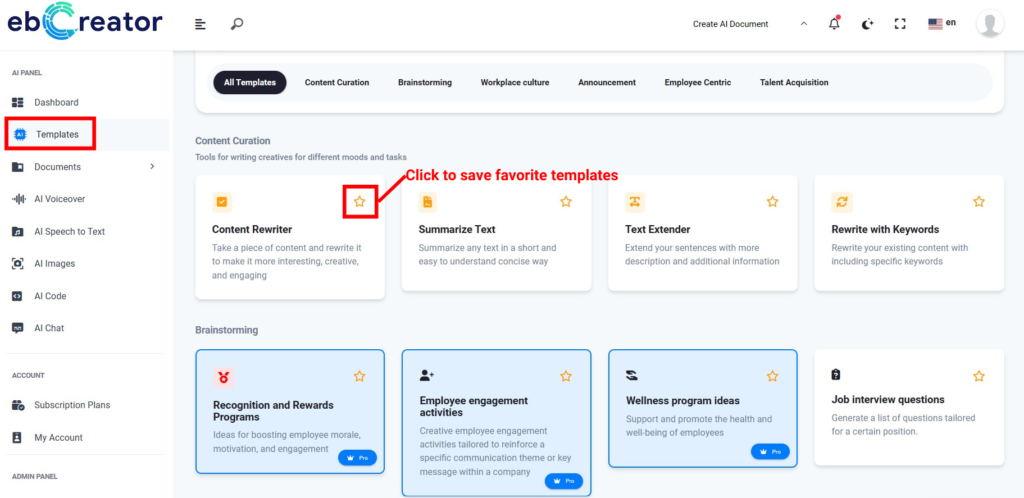
Image 4: Operation to save favorite templates
- To save favorite templates, go to Templates, click on the star icon (⭐) at the top right corner of the template.
- To review the templates you have marked as favorites, go to the Dashboard.
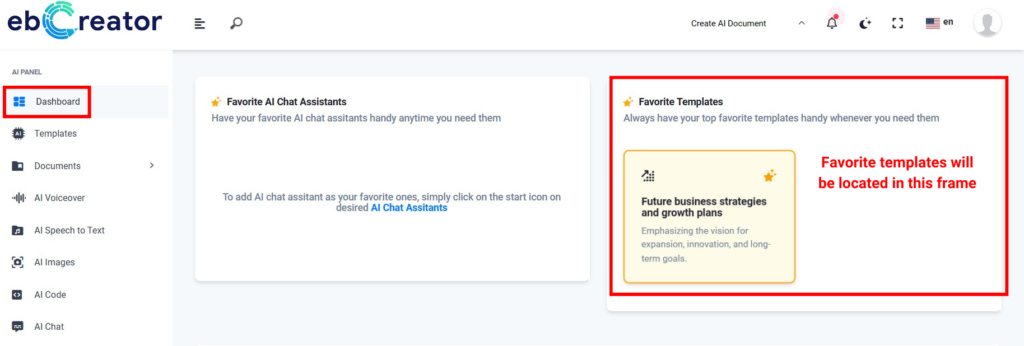
Image 5: Reviewing favorite templates